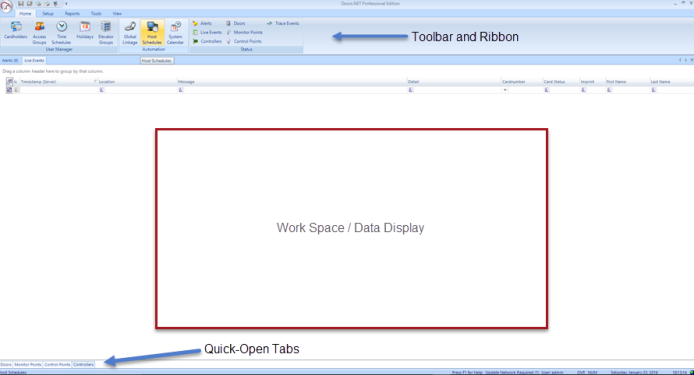
| 1.0 | Introduction |
The software has three main working areas:
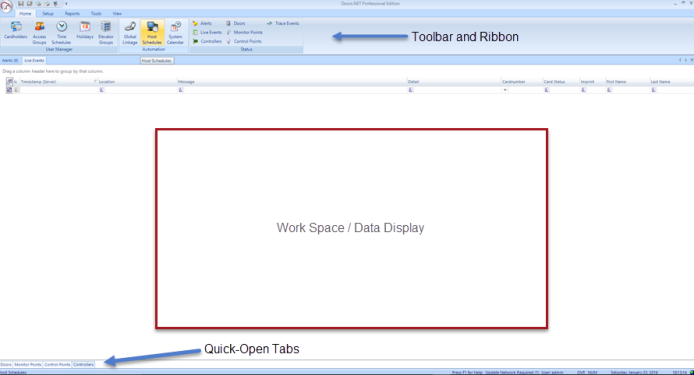
| 2.0 | Locating Hardware |
To view a list of all the hardware on the system, go to Setup >> Hardware Setup >> All.
At the top of the hardware window is the communications gateway(s) - you may have more than one. If you expand the gateways you will then see a list of all the controllers which exist on the system.
If you expand any of the controllers you will then be able to locate the controller's; readers, inputs or outputs.
If you then select any of the hardware objects (reader, input or output) you will see its properties displayed on the properties grid on the right.
| 3.0 | Viewing the Hardware Status |
You can quickly view all the doors, controllers, inputs and outputs on the system via each of the quick-open tabs located in the lower left corner of the user interface.
| 3.1 | Doors |
| 3.2 | Inputs |
| 3.3 | Outputs |
| 3.4 | Controllers |